Downloading your event
If using Oztix Check-in for the first time you’ll need to allow Oztix Check-in access to your camera.
Login to the app with your email address and your scanning pin. To reset your pin follow the Setting Up Your User step.
Once you’ve logged in successfully a list of eligible events will display, ready to download. Select your event to start the download process.
If tickets are still on sale online the app will automatically update every few minutes and include any new tickets sold. If multiple scanners are managing entry across additional entry points, as needed for larger events, the autosync feature will automatically refresh and combine ticket scan data across all devices.
When can I scan tickets at my event?
You can scan events you have access to in Studio, however they have to fall within 7 days either side of the event date. This means that eligible events must display 7 days before and 7 days after the event date in Studio:
Event start date: 10th January 2020 Event end date: 12th January 2020
Within the Check-in app the event will be available to download from: 3rd – 19th January 2020